Results 1 to 6 of 6
Thread: SRP Chat!
-
06-27-2008, 07:09 PM #1
 SRP Chat!
SRP Chat!
You see that link up there "Chat"? If you'd like to ask a quick question, but don't feel like posting or don't know where to post, or if you just want to waste some time talking about anything (we don't force you to talk about razors!), come on in.
The "Chat" link is dependent on Java and you should have the latest Java installed and functioning for it to work. If it's not working for you, visit here to test your Java installation.
If you're a bit more adventurous and/or you would like to have a better, more flexible connection to our chat, you can connect to it via an IRC client. For more general information on IRC - go here. The specifics for the SRP chat are:
IRC Server: irc.freenode.net
Channel: #srp
The following replies give detailed instructions on how to use two specific IRC clients.Last edited by ByronTodd; 07-02-2008 at 09:07 PM.
-
06-27-2008, 07:12 PM #2
 Colloquy on Macs
Colloquy on Macs
THANK YOU AaronX for the below post!
This is a basic tutorial showing you how to use Colloquy on a Mac to access the SRP IRC chat.
Steps
1. Download the latest Colloquy here and install it on your Mac.
2. Run Colloquy for the first time.
3. Hit control-n to start a new connection. This will open up the following window. Type in your desired nickname (mine is AaronX obviously), the chat server to type in is irc.freenode.net and click the Remember this connection box.
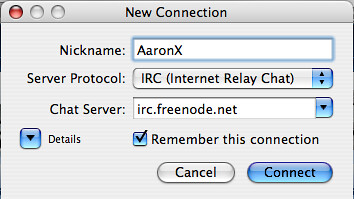
4. Click the arrow next to Details to expand the window. Set your username and real name (I keep mine just my first name of Aaron).
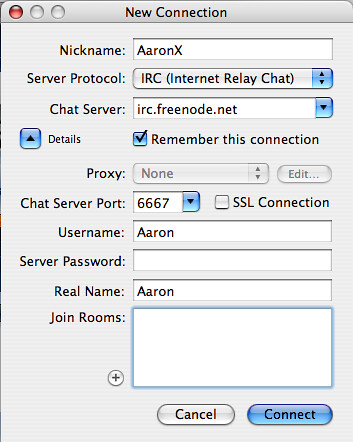
5. Click the + button under Join Rooms and type in srp.
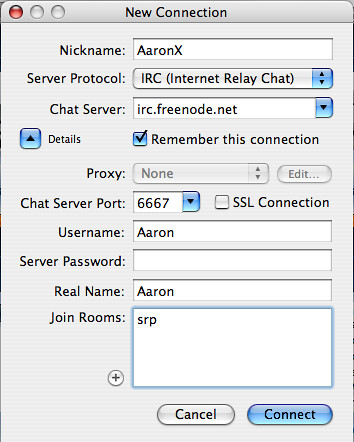
6. Hit the Connect button and there you are but we are going to change a few more settings to make it more user friendly.
7. Hit Command-1 to bring up the connections window and right click on the irc.freenode.net entry we made in the directions above and select Get Info.
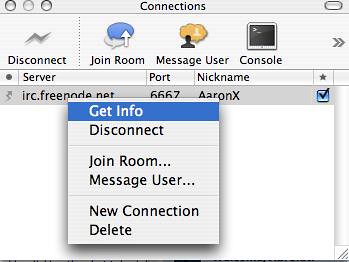
8. This will bring up another window and click on the Automatic tab and click on the Connect on launch button. Feel free to close the window once you've done this.
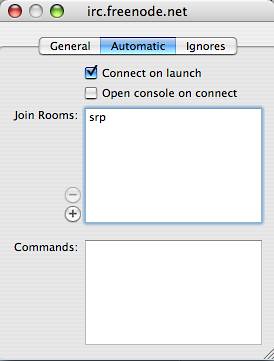
Now when you run Colloquy it will automatically log you into the SRP chat room.Last edited by ByronTodd; 07-02-2008 at 09:05 PM.
-
06-27-2008, 07:29 PM #3
 XChat on PCs (Windows and Linux)
XChat on PCs (Windows and Linux)
This is a basic tutorial showing you how to use XChat on a PC to access the SRP IRC chat.
Steps
1. Download the latest XChat here and install it on your PC.
2. Run XChat for the first time.
3. The XChat: Network List window pops up.

On this page, put in the Nick name you want to use (your SRP nickname), as well as filling in the Second and Third Choices. You may put in your given name in the Real name area. You can also select the "Skip network list on startup" option.
4. In the "Networks" area, scroll down to FreeNode and click on it. Then click the "Edit..." button.
5. The XChat: Edit FreeNode window pops up.

On this page, select the "Auto connect to this network at startup" option, and beside "Favorite channels:" put in #srp.
6. Click the "Close" button - closing the Edit FreeNode window.
7. Click the "Connect" button - closing the Network List window and this should connect you to the chat!
Now when you run XChat it will automatically log you into the SRP chat room.
----------
THANK YOU AaronX for allowing me to blatantly plagiarize your Colloquy post to create this post.
Last edited by ByronTodd; 09-02-2008 at 05:55 PM.
-
The Following User Says Thank You to ByronTodd For This Useful Post:
alex2363 (02-09-2009)
-
07-02-2008, 09:04 PM #4
 Chatzilla with Firefox
Chatzilla with Firefox
Another easy way to get into the IRC chat channel is to use the Firefox extension Chatzilla - available here.
If you have Firefox, simply install that extension (or add-on) and then click on this link: irc://irc.freenode.net/srp or start up a new tab and put that into the address bar and press enter.
Either way will take you directly to the #srp chat channel.
See you in chat!
-
-
07-07-2008, 05:46 PM #5Retired Developer

- Join Date
- Mar 2008
- Location
- Berlin
- Posts
- 3,490
Thanked: 1903 irssi and ksirc (Linux / Unix clients)
irssi and ksirc (Linux / Unix clients)
There are only two kinds of interfaces: good interfaces, and user interfaces. Now then. Here is a good interface first:
irssi
irssi is the IRC client of choice for many Un*x users. It is small, highly extensible, and works well with screen.
1. Connect to the freenode network by saying: irssi -c irc.freenode.net
2. You will be rewarded by this window:
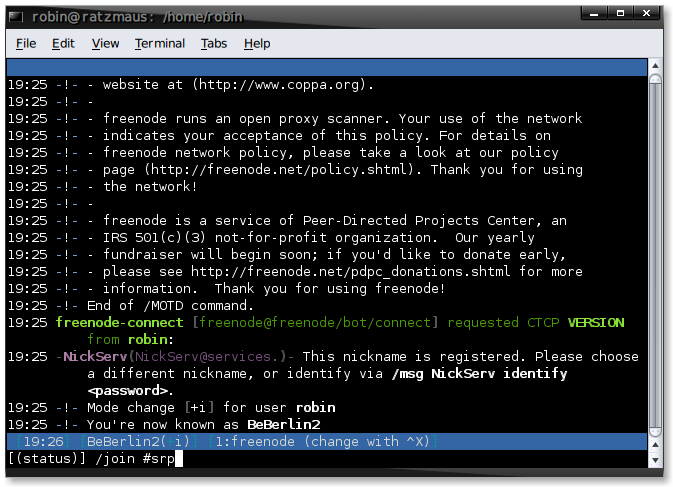
3. Say: /join #srp (to enter SRP's channel):
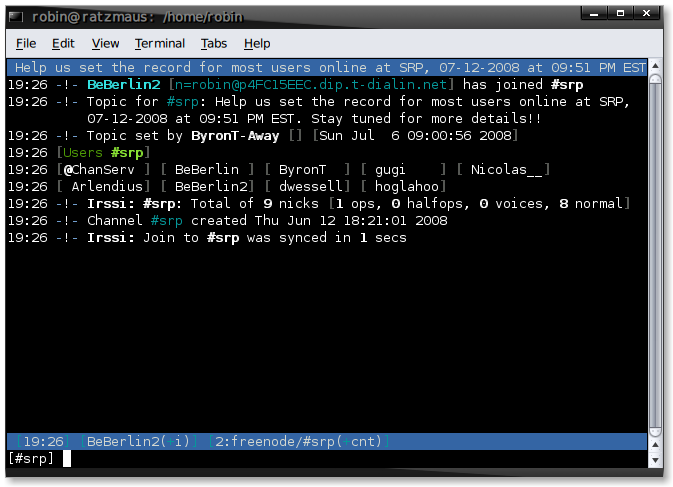
4. You might find IRSSI Config useful: "This script will generate an irssi config file for you which will autoconncet to all your servers and channels on startup."
------------------------
Well, that was easy. Now, here is a more complicated tool, with a corresponding user interface...
ksirc
1. Start ksirc by clicking on something.
2. Add a new server:
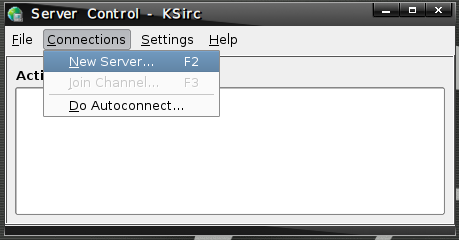
3. Add freenode as your server and hit "connect":
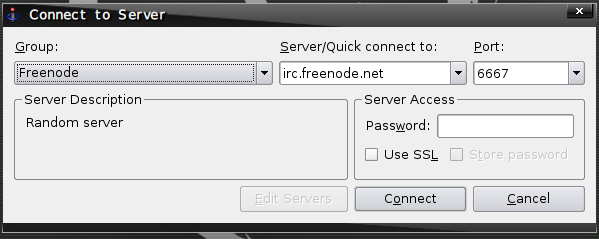
4. Join the SRP channel by saying: /join #srp
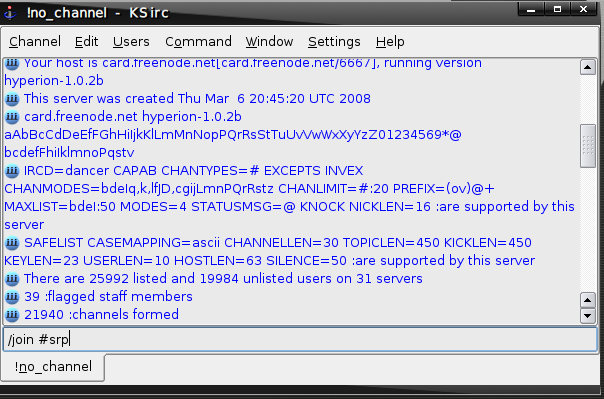
5. Get rewarded with lots of GUI IRC stuff:
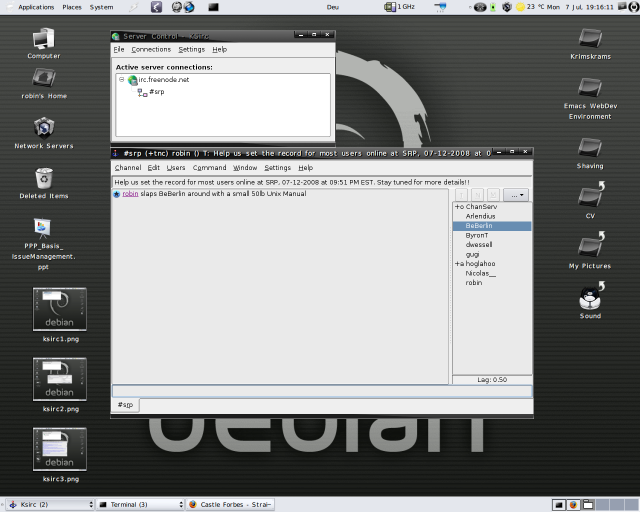
Last edited by ByronTodd; 07-07-2008 at 05:59 PM.
-
07-29-2008, 10:34 PM #6
 Chatzilla
Chatzilla
1. If you all ready use FireFox then all you have to do is go to https://addons.mozilla.org/en-US/firefox/addon/16 and install the add on chatzilla.
2. Once it is installed go to tools and Chatzilla will be one of the selections under "Tools."
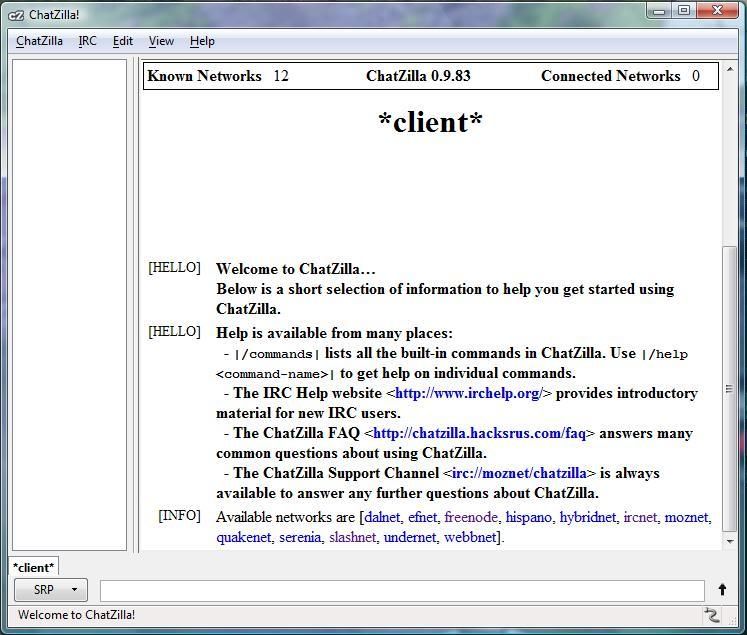
3. Click on "freenode".
4. Change your nickname: type "/nick nickname".
5. It will ask you to register your nickname to do that, type "/msg nickserv register <your-password> <your-email>" just like this "/msg nickserv register mypassword me@gmail.com"
6. You will have to reply to the email that gets send to you. Once registered, every time you log in, you will have to type "/msg nickserv identify mypassword" (or you can configure the auto-perform to do this for you.)
7. Type "/join #srp" - and then on the #srp tab that pops up, right-click and choose "Open This Channel At Startup".Last edited by ByronTodd; 08-02-2008 at 04:15 AM.
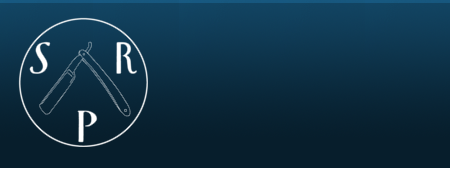

 LinkBack URL
LinkBack URL About LinkBacks
About LinkBacks







